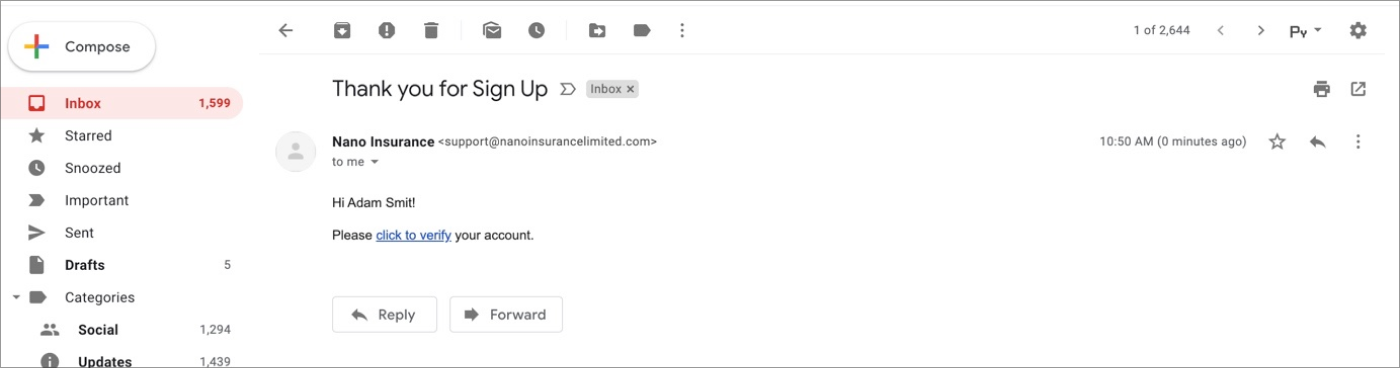BigCommerce Installation Guide
1. Download “Nano Insurance Limited”
Find Nano Insurance in the “Applications” tab and click install
2. Give your consent to the processing of data.
Read the necessary information and consent to the processing of data. Click “Confirm”
3. Sign Up with Nano Insurance
Enter the required data for registration.
Enter the email address to which your store is registered.
4. We send you the verification link
We have sent you a link to confirm your account.
5. Check your email
Check the mail you entered during registration.
6. Registration confirmation
You are successfully registered.
7. Log In
Enter your details to log in.
8. Your admin panel
View your admin panel.
9. Add payment card
Enter the preferred carddetails.
10. Now enjoy Nano Insurance!
Welcome to Nano Insurance! Your installation is complete.
Application Uninstalling
1. Uninstall the application
1. Login to the Bigcommerce control panel
2. Click Apps -> My Apps
3. Click Uninstall on the Nano Insurance application
2. Delete category
1. Login to the Bigcommerce control panel.
2. Click Products -> Product Categories
3. Select Nano Insurance
4. Click Delete button
3. Delete products in the category
Select Delete products in these categories in the popup and click Continue

4. Confirm
Confirm product category deletion by clicking Delete Selected Categories